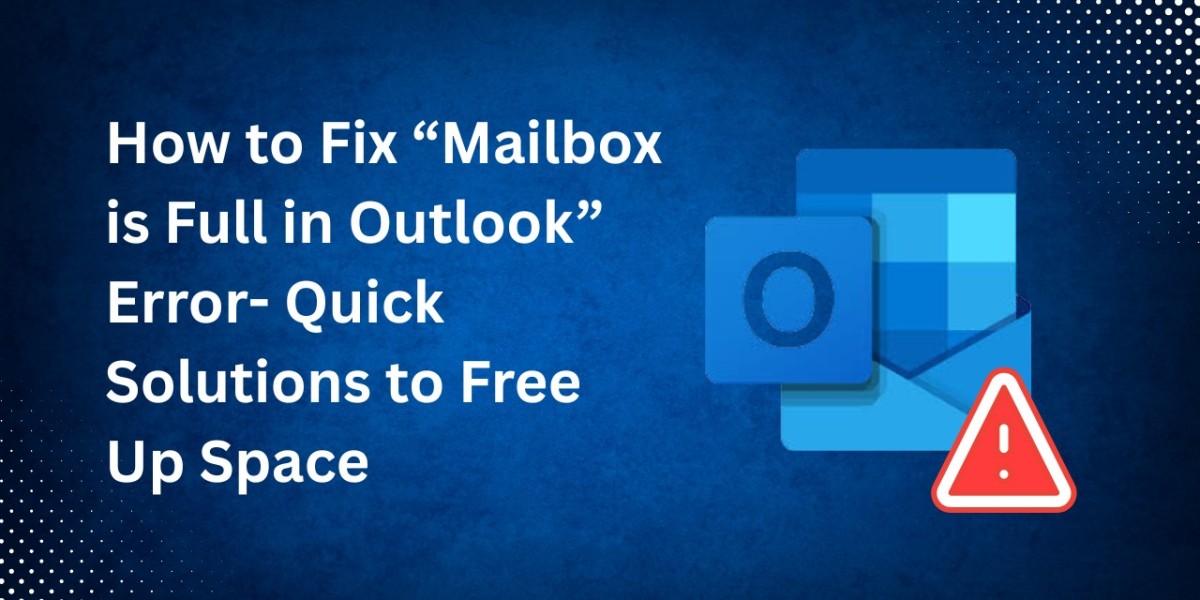If you use Microsoft Outlook regularly, you might have encountered the frustrating message: “Mailbox is Full in Outlook” or “You cannot send or receive emails.” This issue often occurs when your mailbox storage limit reaches its maximum capacity, preventing you from receiving new messages or sending outgoing mail. Whether you are using Outlook with Exchange Server, Office 365, or IMAP/POP accounts, the “Mailbox Full” warning can disrupt workflow and productivity.
In this guide, we’ll explain the reasons behind the “Mailbox is Full in Outlook” issue, show you how to check your mailbox size, and provide both manual and automated solutions to efficiently manage and clean up your mailbox.
Understanding the “Mailbox is Full in Outlook” Error
Outlook stores all your mailbox data (emails, contacts, attachments, calendar entries, etc.) in PST (Personal Storage Table) or OST (Offline Storage Table) files. Each Outlook version has its own file size limit, and when this limit is reached, Outlook starts showing the warning message.
When your mailbox data exceeds these limits, you must take steps to clean up your Outlook data file or archive old items.
Reasons Why Your Outlook Mailbox Is Full
Here are the most common causes of a full mailbox in Outlook:
- Large Attachments: Emails with bulky attachments (like PDFs, videos, or images) consume significant space.
- Old Emails: Accumulated messages, especially in Sent Items or Deleted Items, can overload your mailbox.
- Redundant Items: Duplicate emails, contacts, and attachments often pile up unnoticed.
- Cached Files: Outlook’s OST cache files can grow rapidly.
- Improper Archiving: Lack of regular archiving or mailbox cleanup leads to data congestion.
- Sync Issues: For Exchange or IMAP accounts, continuous syncing of large data increases mailbox usage.
Step 1: Use an Automated Solution to Fix Mailbox is Full in Outlook Error
Manual cleanup methods are effective but time-consuming, especially when duplicates are involved. If your mailbox is full due to thousands of duplicate emails, attachments, or contacts, the best approach is to use a professional redundant removal tool. SysTools Outlook Duplicate Remover Software is an advanced utility designed to remove duplicates from Outlook mailboxes efficiently. It scans PST, OST, or BAK files and eliminates duplicate items based on various parameters such as subject, sender, date, and attachments.
Key Features:
- It allows users to remove duplicate contacts in Outlook, emails, calendar, etc.
- Preserves data structure integrity even after the completion of the data.
- Offers a dual option to add files: within or across folders.
- No data was harmed or breached during the process as it’s a very reliable, trusted & secure software.
- No technical skill or knowledge is required is very easy & simple to operate.
This automated solution ensures that you regain significant mailbox space without losing important data, making it a reliable fix for the “Outlook mailbox full” problem.
Step 2: Check Your Mailbox Size in Outlook
Before freeing up space, it’s crucial to know what’s taking up the most room.
For Outlook 2016, 2019, and Microsoft 365:
- Open Outlook and click File → Info.
- Select Tools → Mailbox Cleanup.
- Click View Mailbox Size to see details of each folder’s storage usage.
You’ll notice that folders like Sent Items, Deleted Items, and Inbox usually occupy the most space.
Step 3: Manual Ways to Free Up Outlook Mailbox Space
There are multiple ways to manually reduce mailbox size. Below are the most effective methods:
1. Empty Deleted and Junk Folders
Go to Deleted Items and Junk Email folders and permanently delete all unnecessary messages.
Shortcut: Press Shift + Delete to remove emails permanently.
2. Delete Large Attachments
Attachments are often the main cause of a full mailbox.
- Sort your emails by Size.
- Delete or save large attachments locally.
- Use the Attachment Tools → Save All Attachments option to store them on your computer before deletion.
3. Archive Old Emails
Outlook’s AutoArchive feature helps move old emails to an archive file, freeing up mailbox space.
Steps to Enable AutoArchive:
- Go to File, click on Options, tap on Advanced, & finally on AutoArchive Settings.
- Choose how often to run AutoArchive and where to store archived items.
- Select a Folder and Time period (e.g., items older than 6 months).
Archived items will be moved to a separate PST file, reducing your primary mailbox size.
4. Compact PST or OST Files
After deleting or archiving emails, the Outlook data file size remains the same until you compact it.
To Compact a PST/OST File:
- Go to File, tap on Account Settings, then click on Data Files.
- Select your mailbox and click Settings → Compact Now.
This will reduce the data file size by eliminating unused space.
5. Use Conversation Clean Up
Outlook’s built-in Clean Up feature removes redundant messages from email threads.
Steps:
Go to the Home tab → click Clean Up → choose Clean Up Conversation.
This will delete duplicate messages that appear multiple times in a conversation.
6. Sort and Remove Unnecessary Emails
You can use Outlook’s Sort by Size or Sort by Category feature to find large or redundant emails. This command helps you find emails with attachments larger than 5 MB.
Step 4: Prevent Your Mailbox from Filling Up Again
Once you’ve cleaned up your Outlook mailbox, it’s essential to maintain it regularly. Follow these preventive measures:
- Enable AutoArchive: Schedule automatic archiving every 3 or 6 months.
- Compress Files: Compact PST files after major cleanups.
- Use Cloud Storage: Store large attachments in OneDrive or Google Drive instead of your mailbox.
- Delete Junk Emails Regularly: Set Outlook to automatically empty the Junk and Deleted folders on exit.
- Avoid Duplicate Imports: When importing PSTs, select “Do not import duplicates.”
Final Thoughts
The “Mailbox is Full in Outlook” issue is common but entirely manageable with proper mailbox maintenance. By identifying large attachments, deleting old or duplicate emails, and archiving regularly, you can keep your mailbox clean and efficient. For users with heavily cluttered or duplicate-filled mailboxes, using a dedicated tool mentioned above is the most efficient and secure way to reclaim space without data loss. With these methods, you can ensure your Outlook mailbox remains optimised — allowing you to send and receive emails seamlessly without encountering the annoying “Mailbox Full” warning ever again.