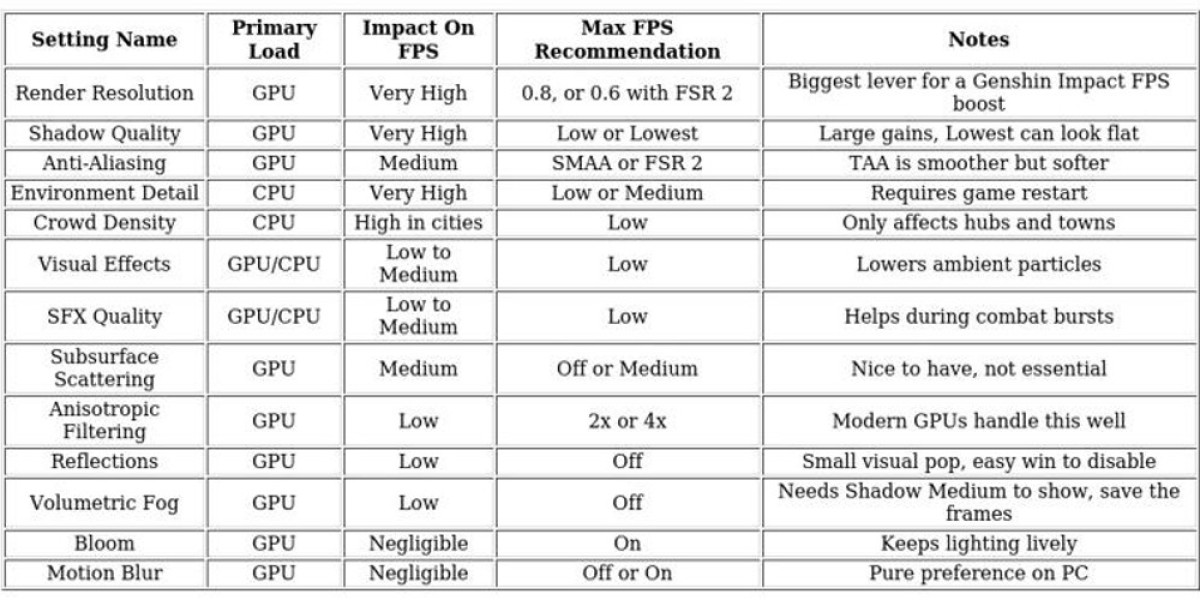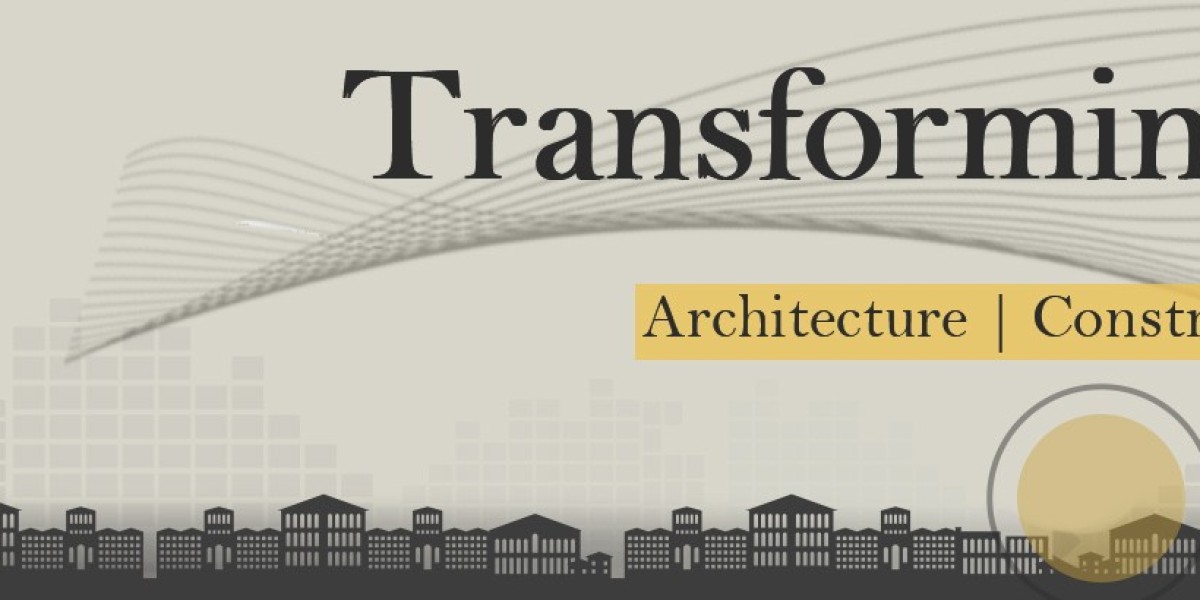Entering Teyvat often involves witnessing stunning sunsets, but a single dropped frame can spoil the experience. Many players resolve to optimize their setup for smoother gameplay, understanding that achieving high FPS isn’t about secret hacks but proper configuration.
Prioritize stable and consistent frame rates over chasing marginally higher numbers. A steady 58 FPS without stutters outperforms a jittery 60 every time. Focus first on achieving fluid motion, then gradually enhance visual effects to reach your personal comfort level.
Before tweaking Genshin Impact's graphics, ensure your system is properly prepared.
Start by updating your GPU drivers through tools like GeForce Experience, AMD Adrenalin, or Intel Support. If issues arise after updates, consider a clean reinstall using Display Driver Uninstaller.
Enable Windows Game Mode to prevent background processes from disrupting gameplay.
Activate hardware-accelerated GPU scheduling if your hardware supports it, reducing latency.
Disable unnecessary overlays and background recording to free up CPU and VRAM resources.
On laptops, assign Genshin Impact to the discrete GPU via the graphics settings to maximize performance.
Select a high-performance power plan, setting minimum processor state to 100% and disabling PCIe link state power management.
Close any background applications such as browsers, launchers, or chat programs that consume system resources.
Many players utilize overlay tools like MSI Afterburner to monitor GPU usage during testing, helping identify whether the system is GPU-bound (GPU usage around 95-100%) or CPU-bound (low GPU usage with low FPS). This insight directs which settings to lower first, saving time and effort.
When adjusting graphics, focus on these key settings:
Render Resolution
This is the most impactful setting.
- Lower to 0.8 for significant FPS gains.
- Drop further to 0.6, especially if combined with FSR 2 for better image reconstruction at higher performance.
- Keep at 1.0 if native sharpness is preferred and performance is adequate.
Shadow Quality
A major GPU workload.
- Set to low for a good balance.
- Use lowest only if your GPU struggles, as it can make scenes look flat.
Anti-Aliasing & FSR 2
- SMAA offers decent quality at low cost.
- TAA provides smoother edges but can soften motion.
- FSR 2 excels at 0.8 or 0.6 render resolutions, reconstructing details efficiently for higher fps.
In densely populated areas like Mondstadt and Liyue, the CPU often becomes the bottleneck. To improve performance:
- Reduce environment details such as draw distance and geometry complexity by setting them to low or medium.
- Remember to restart the game after changing these settings to ensure they take effect.
- Lower crowd density in city hubs to maintain steady FPS, as NPCs significantly impact CPU load.
For quick reference, start with the recommended settings table as a baseline. Adjust upward until FPS starts to decline, then find a sweet spot that balances visual quality and performance.
Optimizing Genshin Impact for Peak Performance
To achieve smoother gameplay and higher frame rates, customizing your system settings is essential. Start by creating a dedicated game profile within your graphics control panel to ensure other applications remain unaffected.
In NVIDIA Control Panel, set up a profile for GenshinImpact.exe. Enable 'prefer maximum performance' under power management to maintain consistent clock speeds. Adjust texture filtering quality to 'performance' for a slight boost, and limit the frame rate to just below your monitor's refresh rate—such as 58 fps for a 60Hz display—to prevent sudden spikes and ensure fluid motion. Turn off V‑Sync in-game, but control synchronization through the driver if needed. For G-Sync monitors, set the display mode to 'fixed refresh rate' to eliminate jitter when using a strict frame cap.
Similarly, in AMD Radeon Software, establish a per-game profile. Turn on 'Radeon Anti-Lag' for more responsive controls, and set the frame rate target to 58 fps for steady pacing. Enable FreeSync or VRR options if micro stuttering occurs, and activate surface format optimization to reduce VRAM usage and improve performance.
For advanced users willing to fine-tune further, consider these optional tweaks:
- Use the Unity configuration launcher by holding Shift while launching the game to select specific resolution presets or troubleshoot crashes.
- Adjust process priority in Windows to give Genshin Impact more CPU resources—only if you understand the registry and system implications.
- Employ community-developed FPS unlockers cautiously, setting the cap slightly below your monitor's refresh rate (e.g., 118 fps for 120Hz) to avoid instability. Remember, higher framerates demand meticulous adjustments of graphics settings.
To tailor your gaming experience based on hardware, choose from these three profiles:
Performance Mode for Low-End or CPU-Limited PCs:
- Use a high-performance power plan and ensure the game runs on your discrete GPU, especially on laptops.
- Set render resolution to 0.8 or 0.6 with FSR 2.0 for better performance.
- Lower shadow quality, environment detail, and crowd density.
- Disable reflections and volumetric fog; keep bloom enabled for visual clarity.
- Turn off subsurface scattering and motion blur.
- Limit the frame rate to 58 fps for smooth gameplay.
Mid-Range 60 FPS Profile:
- Enable game mode and high-performance power settings.
- Set maximum performance in driver settings, with a 58 fps cap.
- Use medium or low shadow and environment quality.
- Apply SMAA anti-aliasing and moderate anisotropic filtering.
- Keep reflections off, bloom on, and disable volumetric effects.
- Adjust subsurface scattering to medium or off to balance visuals and performance.
High-Performance, Unlocked Framerate Setup for Powerful PCs:
- Consider using an FPS unlocker cautiously, with the driver cap set just below your monitor’s refresh rate.
- Keep render resolution at 1.0, increasing slightly if your system can handle it.
- Maximize shadow and environment detail, adjusting downward if framerate drops.
- Use SMAA or TAA for anti-aliasing, and prioritize visual effects.
- Reduce subsurface scattering if necessary to maintain high fps.
- Fine-tune settings incrementally, balancing visual quality with performance.
In conclusion, start by adjusting core settings like render resolution, shadow quality, and frame cap. Monitor your system's CPU and GPU usage to identify bottlenecks—lower the more demanding options gradually until you find the optimal balance. This approach ensures you enjoy maximum fps without sacrificing the enchanting atmosphere of Teyvat.
FAQs
How can I boost Genshin Impact’s fps on my PC?
Begin by lowering graphics-heavy settings such as render resolution, shadows, and environmental details. Keep your GPU drivers updated, enable Windows Game Mode, and select a high-performance power plan. Tools like system monitors can help identify which settings yield the best improvements.
Which settings should I prioritize lowering?
Focus first on render resolution, shadow quality, and environment detail, as these significantly impact performance. Afterward, reduce effects like SFX quality, subsurface scattering, and visual effects if needed.
Is Genshin Impact more demanding on CPU or GPU?
It varies by scene: combat and open-world areas rely heavily on the GPU, whereas cities with dense NPCs, like Mondstadt or Liyue, are more CPU-bound. Use system monitoring tools to determine your bottleneck.
Does lowering resolution always increase fps?
Yes, decreasing render resolution directly boosts fps. Using FSR 2.0 can help maintain visual quality while reducing the performance load at lower resolutions.
Can I unlock the 60 fps limit?
The game’s default cap is 60 fps, but unofficial community tools can remove this restriction. Use them cautiously, understanding the potential risks and avoiding conflicts with other mods or injectors.
Genesis Crystal: Usage and Acquisition
Genesis Crystals serve as the premium currency in Genshin Impact, allowing players to exchange them for essential resources, including Primogems, which can then be used for wishing on new characters and weapons. Players seeking to enhance their adventure can obtain Genesis Crystals by topping up through official trading platforms such as the Genshin Impact in-game shop, Codashop, and other authorized online retailers. Acquiring Genesis Crystals through these platforms provides a convenient and secure way to access exclusive content and special in-game offers. This system gives players flexibility in customizing their gameplay and enjoying new content as it becomes available.
Top Up Genesis Crystals on LootBar
If players are looking to top up Genesis Crystals for Genshin Impact, they may want to consider using the lootbar game trading platform. lootbar.gg stands out as a reliable choice for Genshin Impact top up, offering a secure and streamlined genshin recharge process that integrates seamlessly with miHoYo’s official channels. The platform is designed for convenience, allowing users to complete large purchases like 6480 Genesis Crystals*4 with a single transaction, saving time and effort compared to multiple smaller payments.
Moreover, lootbar offers competitive pricing that can help players save significantly on their Genshin Impact purchases. For example, buying Genesis Crystals on lootbar.gg can result in substantial discounts—players can acquire more Genesis Crystals for less money, making their genshin recharge much more cost-effective. Additionally, lootbar occasionally provides exclusive deals and bundles, such as the genshin impact starsail coins, giving players even more value for their investment. With its combination of affordability, security, and convenience, lootbar.gg is an excellent choice for anyone looking to maximize their Genshin Impact top up experience.
How to top up Genshin Impact on LootBar
To buy Genesis Crystal on the LootBar trading platform, start by visiting the official LootBar website and logging into your account. Once logged in, set your preferred language and currency for a more convenient experience. Next, navigate to the top-up section and select Genshin Impact from the list of available games. Choose the number of Genesis Crystals you wish to purchase and click the Buy Now button to proceed.
Afterward, you will need to select your game server and enter your Genshin Impact UID accurately to ensure the top up is delivered to the correct account. Once these details are in place, proceed to the payment section, where you can choose from various payment options to complete your order. After successful payment, the Genesis Crystal will be credited to your Genshin Impact account, allowing you to enjoy premium content and in-game advantages.
What is the best Gaming Top-Up Platform?
As a trusted choice for gaming top-up, LootBar offers both top speed and affordability. The platform has earned a reputation as the best platform for gaming recharge, supported by outstanding customer feedback—4.9/5.0 on Trustpilot.