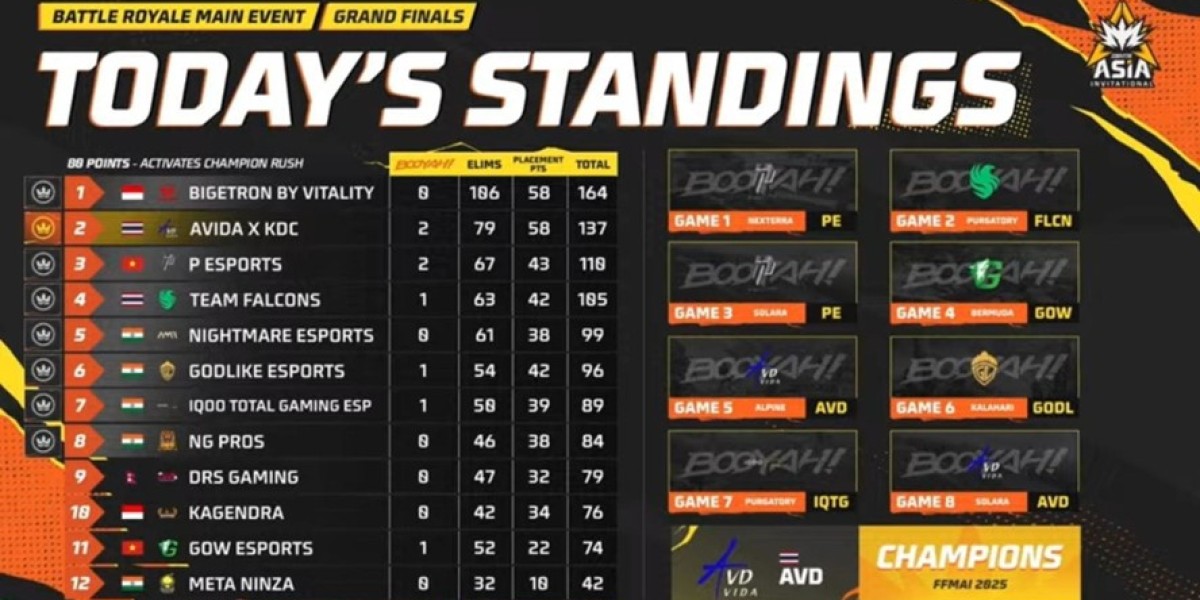In today's digital landscape, the tools we use to be productive are often the primary targets for cyber threats. Microsoft Office—encompassing essential applications like Word, Excel, and PowerPoint—is the backbone of virtually every modern business and educational institution. However, simply installing the software isn't enough; a robust and secure Microsoft Office Setup is non-negotiable for protecting sensitive data, maintaining privacy, and ensuring operational continuity. Ignoring security during the initial setup or failing to configure essential settings leaves the door wide open for malware, unauthorized access, and data breaches. As your trusted "Protech Advisor," we are here to guide you through the critical security configurations that turn your powerful productivity suite into a well-defended fortress. We'll cover everything from fundamental access controls to advanced threat protection features, ensuring your documents and systems remain safe from harm.
Part 1: Foundational Security Measures
1. Enable Multi-Factor Authentication (MFA)
If you are using a cloud-connected version of Office (like the one associated with a subscription), MFA is your single most important security feature. It requires users to provide two or more verification factors to gain access—typically a password plus a code from a phone app or text message.
Action: Go to your Microsoft account security settings and enable MFA immediately for all users.
Why it Matters: Even if a hacker steals a user's password, they cannot log in without the secondary device, effectively blocking up to 99.9% of account compromise attacks.
2. Manage Installation and Update Policies
Running outdated software is the number one cause of security vulnerabilities. Microsoft regularly releases patches to fix newly discovered exploits.
Action: Ensure that automatic updates are enabled. For organizational deployment, centralize update management using tools like Microsoft Endpoint Configuration Manager or the Microsoft 365 Admin Center.
Why it Matters: Timely patching closes security holes before they can be exploited by threat actors.
3. Implement Strong Password Policies
A strong password is the first line of defense. Simple, common, or reused passwords are an invitation to compromise.
Action: Enforce policies that require complex passwords (a mix of uppercase, lowercase, numbers, and symbols) and consider using a reputable password manager.
Why it Matters: Strong passwords significantly increase the difficulty for automated hacking tools to gain unauthorized access.
Part 2: Configuring Application-Specific Security
4. Tame the Macro Menace
Macros—small programs used to automate tasks—are one of the most common vectors for malware delivery in Office documents. A malicious macro can execute a script to download and run ransomware or other harmful code.
Action:
Navigate to File > Options > Trust Center > Trust Center Settings > Macro Settings.
Select the option: "Disable all macros except digitally signed macros" or, for maximum security, "Disable all macros with notification."
Crucially: Never enable content/macros unless you are absolutely certain of the source and expect the content.
Why it Matters: This prevents automatic execution of potentially malicious code embedded in documents received via email or downloaded from the internet.
5. Leverage Protected View
Protected View is a read-only mode where most editing functions are disabled, and documents from potentially unsafe locations (the internet, email attachments) are opened in isolation from the rest of your system.
Action: Ensure Protected View is enabled in your Trust Center settings for files originating from the internet and potentially unsafe locations. This is usually the default setting, but it's essential to verify.
Why it Matters: It allows you to inspect a document and decide if it's safe before allowing it to fully interact with your computer, acting as a crucial sandbox.
6. Restrict External Content in Excel and Access
Excel files and Access databases can contain links to external data sources that could be malicious or used for data exfiltration.
Action: Adjust your Trust Center settings to control or block connections to external data sources, especially for unfamiliar files.
Why it Matters: This prevents an attacker from using a legitimate-looking spreadsheet to pull data from a remote, compromised server or leak your internal data.
Part 3: Data Protection and Privacy Settings
7. Utilize Document Encryption and Password Protection
For highly sensitive documents, encrypting the file is the best way to ensure that only authorized users with the correct key can view the contents.
Action: In Word, Excel, or PowerPoint, go to File > Info > Protect Document/Workbook/Presentation > Encrypt with Password. Choose a strong, unique password.
Why it Matters: If the file falls into the wrong hands (e.g., via a lost laptop or a data breach), the data remains unreadable without the password.
8. Scrutinize Privacy Options and Telemetry
Microsoft Office applications collect diagnostic data (telemetry) about how the software is used. While this is primarily for product improvement, some users or organizations may wish to limit this data collection.
Action: Review the Privacy Settings in your Office account settings and adjust the level of optional connected experiences and diagnostic data you are willing to share.
Why it Matters: Maintaining control over data sharing is a key component of a comprehensive privacy strategy.
Part 4: Advanced Subscription Security (Defender Integration)
9. Integrate with Microsoft Defender for Endpoint
For organizations using enterprise versions, integrating Office with Microsoft Defender for Endpoint provides superior protection.
Action: Ensure Defender's capabilities, such as Attack Surface Reduction (ASR) rules, are configured to protect Office applications. ASR rules can block risky behaviors like an Office app creating executable content.
Why it Matters: This integration offers real-time monitoring and advanced threat detection, identifying and neutralizing threats that a traditional antivirus might miss.
10. Leverage Data Loss Prevention (DLP)
DLP features allow organizations to define rules to prevent sensitive information (like credit card numbers, social security numbers, or internal proprietary data) from being shared outside the organization via email, uploads, or saved documents.
Action: Configure DLP policies within the compliance center to automatically detect and flag or block the sharing of regulated data types in Office applications.
Why it Matters: DLP is a proactive measure against accidental or malicious data exfiltration, helping maintain regulatory compliance.
Conclusion: Securing the Future of Work with Microsoft 365
A secure Microsoft Office Setup is not a one-time task; it is an ongoing commitment. By systematically addressing the foundational access controls, fine-tuning application-specific settings, and proactively managing data privacy, you significantly reduce your exposure to modern cyber threats. The move to the cloud-based suite, now known as Microsoft 365, offers unprecedented security features—from advanced threat protection to compliance and governance tools—that are essential for the future of work. Taking the time to properly implement these security settings today will save you countless hours and resources tomorrow. Stay vigilant, stay updated, and stay secure with the right configurations.